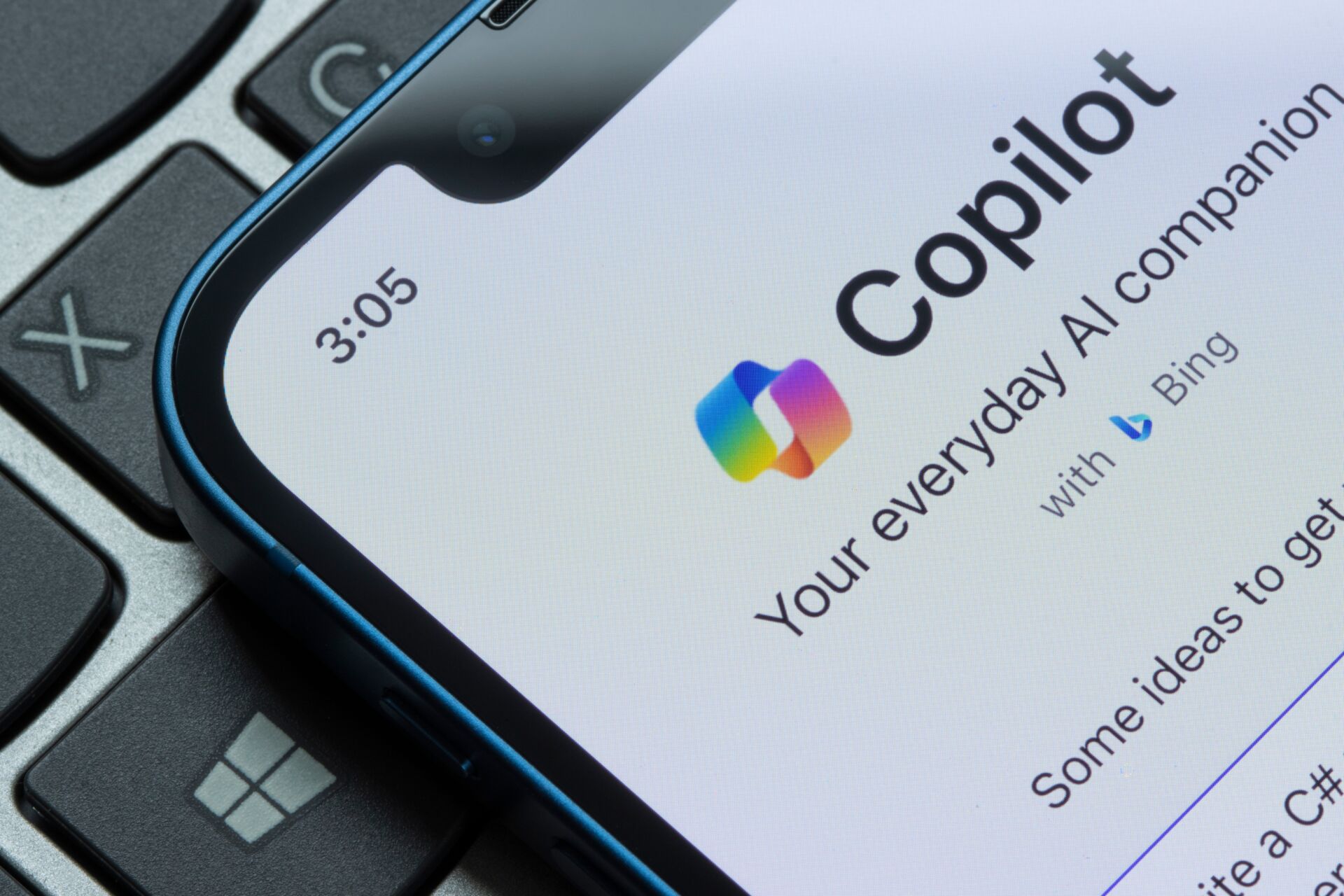Microsoft Word is an application that allows businesses to create documents for their company. These documents can include articles, newsletters, and important employment documents you give your employees. The style you choose for your documents in Microsoft Word varies depending on your document type.
Please continue reading to learn how to use styles in Microsoft Word. Our guide will make things easier for you and teach you why these styles can be beneficial.
Enable Your Microsoft Word Styles
You have more Microsoft Word styles in your arsenal than you know. You may only be familiar with the styles you click on at the top of the screen, but there’s a large library of styles to choose from. These styles are a fun way to customise documents and keep everything uniform.
- Open Microsoft Word and go to the home tab.
- Enter the options menu under the home tab.
- Scroll through the library of styles after you enable them in the options menu.
It might take time to scroll through every Microsoft Word style, but it’s worth it if you want to customise your documents. This can be a fun way to engage readers with your articles and newsletters. You have tons of style options at your disposal.
Create Heading Styles
One of the many style options you can customise is your heading styles. Follow the steps below to customise your heading styles and choose the best style for your needs.
- Designate your text by choosing the heading you prefer (H1, H2, H3, etc.)
- Select the setting you want to change and choose your style at the top of your home menu.
- Apply your style to your desired headings and save your changes.
You can choose a professional heading if you are creating a professional document or a fun heading style if it’s laid-back. Always choose the appropriate style for your headings to ensure that readers understand the tone of your piece. For instance, if you’re writing a news article, you don’t want to use comic sans on a serious topic because it can take away from the severity of the situation.
Create Text Styles
Headings aren’t the only style that you can customise. You can customise the body of your text to have a serious or fun tone depending on the setting. Find the normal option under your headings menu to customise your text’s body.
It’s important to designate the correct headings for each text so that you adjust the correct area. Choosing your text under the headings menu is also a great way to make your text uniform throughout your work. If you want a different style for each body of text, you can select the words you want to change and choose your style under the home tab.
Benefits Of Using Styles in Microsoft Word
You may want to adjust the styles throughout your Microsoft Word document for several reasons. Your tax style can greatly impact your tone, so you’ll want to choose appropriate styles for your topic.
- You can change the styles throughout your document to create a uniform look.
- You can navigate your outline to make things easier on yourself.
- You’ll easily convey your tone when you select an appropriate style.
- Changing your style can keep readers engaged.
Microsoft styles are a great way to customise your documents which can be beneficial in a professional or personal setting.
Final Thoughts
Changing your styles in Microsoft Word can customise your document and make it more fun for your readers. You can customise your document to have a more professional tone and a uniform look. Fortunately, adjusting your styles is easy, and you can activate all your style changes using your Microsoft Word home tab.